Footer
At the bottom of each page in CalmView is a footer which contains, among other things, links to various pages within CalmView, icons that link to social media, as well as a copyright notice at the bottom left. These are each configured in CalmViewRefreshConfig.xml, a file in the \CalmView\Configuration folder.
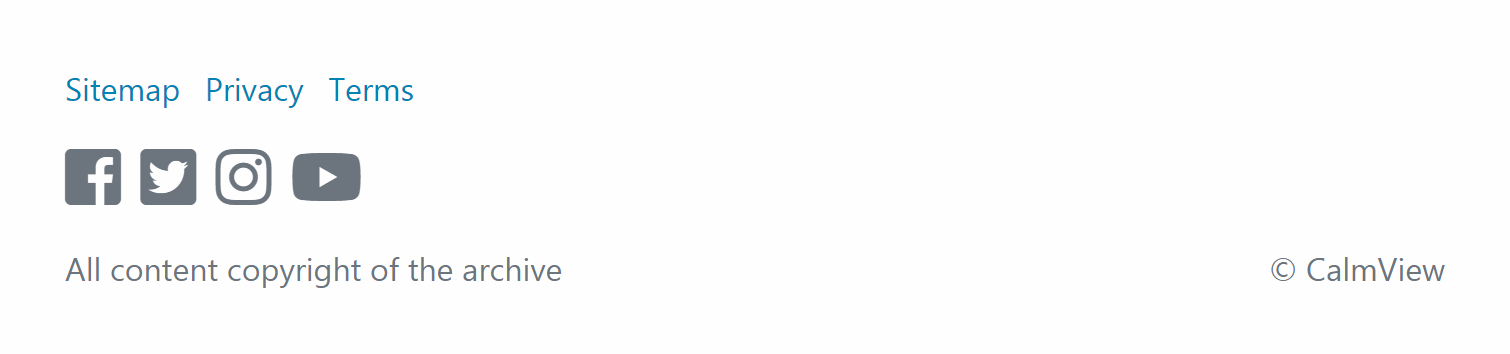
Page links
The code to edit or remove the links is in the StandardTextCollection section. The links shown above are configured as follows:
<StandardTextCollection>
<StandardTexts>
<StandardText text="Showcase items" id="whatsNewTitle"/>
<StandardText text="Sitemap" href="sitemap.aspx" id="siteMap"/>
<StandardText text="Privacy" href="privacy.aspx" id="privacy"/>
<StandardText text="Terms" href="termsandconditions.aspx" id="terms"/>
<StandardText text="A list of our latest and most exciting new items." id="whatNewSummaryText"/>
<StandardText text="Explore Showcase" id="whatNewButton"/>
<StandardText text="All content copyright of the archive" id="globalFooterText"/>
<StandardText text="Digital Assets at the Archive" id="socialHeader"/>
<StandardText text="What are we doing with our digital assets?" id="socialLeadText"/>
<StandardText text="The archive holds many digital assets, including scans of photographs, digitised films, and born-digital content from contemporary creators. How are we managing this and what can you do with it? Find out here." id="socialText"/>
</StandardTexts>
</StandardTextCollection>
For each CalmView page you wish to link to, there must be a StandardText element with the id 'siteMap', 'privacy', or 'terms'. For this reason, there are a maximum of 3 links you can display here, although they do not have to be to a sitemap, privacy policy, or terms and conditions page. 'text' is the text that will be displayed in the footer. 'href' is the filename of the page within the \CalmView folder.
If you don’t wish to use all of these, it is possible to delete any line to get rid of that link.
Social media links
The code to add, edit, or remove the social media icon links is in the SocialIconsCollection section. The icons shown above are configured as follows:
<SocialIconsCollection>
<SocialIcons>
<SocialIcon text="facebook" url="https://www.facebook.com/axiellalm/" iconClass="fab fa-facebook-square fa-2x"/>
<SocialIcon text="twitter" url="https://twitter.com/axiellalm" iconClass="fab fa-twitter-square fa-2x"/>
<SocialIcon text="instagram" url="https://www.instagram.com/axiellmedia/" iconClass="fab fa-instagram fa-2x"/>
<SocialIcon text="youtube" url="https://www.youtube.com/channel/UCccv4HkZ5QWsFYsYlpv49pg" iconClass="fab fa-youtube fa-2x"/>
</SocialIcons>
</SocialIconsCollection>
For each social media site you wish to link to, there must be a SocialIcon element. 'url' holds the URL of the page you would like users clicking the icon to be redirected to (most likely, your organisation's page on the social media site). 'iconClass' is the FontAwesome identifier of the icon for the social media site (for example, 'fa-instagram' is the name of the FontAwesome icon for Instagram). 'text' is included as alternative text for users accessing the site from a screen reader or other device and is used here to explain what the icon is.
If you don’t wish to use all of these, it is possible to delete any line to get rid of that icon. It is also possible to add additional lines if you wish to link to additional social media sites (Pinterest, for example), provided they have a FontAwesome icon (which you can look up on FontAwesome's website).
Copyright notice
It is possible to edit the text in the copyright notice at the bottom left of the footer. The code to edit this is in the StandardTextCollection section. The footer shown above is configured as follows:
<StandardTextCollection>
<StandardTexts>
<StandardText text="Showcase items" id="whatsNewTitle"/>
<StandardText text="Sitemap" href="sitemap.aspx" id="siteMap"/>
<StandardText text="Privacy" href="privacy.aspx" id="privacy"/>
<StandardText text="Terms" href="termsandconditions.aspx" id="terms"/>
<StandardText text="A list of our latest and most exciting new items." id="whatNewSummaryText"/>
<StandardText text="Explore Showcase" id="whatNewButton"/>
<StandardText text="All content copyright of the archive" id="globalFooterText"/>
<StandardText text="Digital Assets at the Archive" id="socialHeader"/>
<StandardText text="What are we doing with our digital assets?" id="socialLeadText"/>
<StandardText text="The archive holds many digital assets, including scans of photographs, digitised films, and born-digital content from contemporary creators. How are we managing this and what can you do with it? Find out here." id="socialText"/>
</StandardTexts>
</StandardTextCollection>
To change the footer, edit the text attribute in the line with id 'globalFooterText'. Although it is a copyright notice here, it could hold any text you would like to appear at the bottom of each page.
