Document Fields
The Document field in the Catalogue and Public databases allows you to link
other files such as Word documents to your Calm records. Please note, however,
that while the Document field is retained in Calm, the
Multimedia field type,
introduced in Calm Version 9, also enables linking to multiple types of media.
The Multimedia field has the additional advantages of a dynamic display to
reflect the type of media and the ability to link media in a variety of ways
using "right click" menu options.
To link a file to a Document field:
- Insert the Document field into your record using the Insert option from the Field drop down menu
- The document field appears in your record, with a yellow “document” icon; the field label appears as a button
- Click on the Document field label button
- The Choose Document dialogue box appears
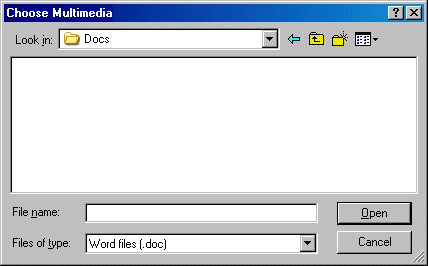
- Browse for the file you require, remembering to change the “files of type” menu according to the type of file you wish to link (the default folder for these files is the Docs folder in the DScribe folder on your server)
- Click on the filename of the file you wish to link and click Open
- Click on the document icon in your record to open the linked file
You may insert more than one Document field into a record
The correct document path
In order to ensure that Calm can use the files you wish to link to records via a Document field, it is necessary to set the correct document path within the Admin program. The default location for document files is on the Calm server in the folder called Docs in the DScribe folder. If you wish to check or alter the location of your stored files this is done in the Admin program.