Opening Admin
- Before you open the Admin program, first ensure that all other Axiell applications on your network, such as Calm, Calmview (and its IIS session), DServe and OPAC are closed.
- Admin is opened by either double-clicking on the Admin icon on your desktop or via the Start button selecting Programs, Axiell and Admin.
- The Choose Application dialogue box appears, choose Archive for Calm ALM (Archives, Libraries and Museums), or Records for Calm for Records Management. Please note that organisations running only one Calm application will only see one option here. If you see more than one Archive option (such as Archive and Archive2), you are running multiple versions of Calm ALM. Consult your line manager or the Calm Helpdesk if you are unsure which one to open.
- The Admin logon box appears (unless you have already set up security and you are an Administrator). Please note: If you have security enabled, only authenticated users with Administrator permissions can log on and they will be logged on automatically, otherwise log on using your Windows login name and the password supplied by the Calm Helpdesk, click OK. You are given 3 opportunities to type in the correct password before the Admin program automatically closes down.
Opening a Database
To access most of the functions available in the Admin program, such as those under the Record and Field drop down menus, you need to open the database you wish to work with:
- Click the File drop down menu, choose the Open option, the Open Database dialogue box is displayed, containing a list of the Calm databases
- Select the name of the database you wish to open
Note: databases in this list may not have the names you are used to (e.g. the Names database is called Persons and the Object Entry and Loan In database is called Accessn). These are the unique system names of the database. Most are just abbreviations of the database (e.g. Depositors is Dpstrs) that can be easily figured out. To see what a database's unique system name is, open a record in that database in Calm. The system name of the database will be at the top-left corner of the record, as shown in the Depositors (Dpstrs) database record below.
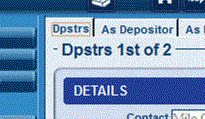
- There is a tick box for “Scan database to reset serial numbers?”. Normally you would not tick this. If you tick it, among other things Calm will check that any Serial Numbers in this database are set to follow on in sequence from ones already used
- Click OK, the bar at the top of the Admin dialogue box should display the name of the database you opened, after the name of the Admin application. For example "Admin Archive/Catalog", if so, the database has been successfully opened. If your database fails to open, it may be that there is still an Axiell application in use on your network; close down all Axiell applications and try again.
Once you have opened a database you have access to all the drop down menus in Admin, as shown here:

For more information on these menus please explore the menu buttons to the left of this page.