File Menu
The following paragraphs explain the options available on the File drop down menu.
Open
The Open option allows you to open any of the databases in Calm in order to customise aspects of them in the Admin program. Modifications are made one database at a time and it is important to ensure that you open the correct database here before moving on to the options under the Record and Field menus in the Admin program.
Please note that the database called "Accessn" in this list is the Entry/Accession database. Please open this database to customise the Archive Accession record type and Museum Entry and Loans In record types.
Introduction to Re-indexing
In Calm all terms other than stopwords are automatically indexed as they are entered, so you can search any or all fields without previous preparation of databases. When you ask Calm to search for a term, it does not have to scan through the whole database looking for occurrences of the term, but can look up the term in the index and move quickly to each occurrence.
Occasionally you may need to rebuild the indexing, hence re-indexing. This function is performed by running the Admin program then either opening a database and selecting Re-index or Re-index All for all databases, from the File drop down menu. (The DScribe service is automatically stopped if a re-index is chosen).
It is good practice to arrange for regular automatic re-indexing which can be set up as a batch process on your system. Contact the Calm Helpdesk for more information on setting up automatic re-indexing.
Re-index
The Re-Index option will allow you to perform a re-index on the database that is currently open in the Admin program, not on every database in Calm. Please Note that you must NEVER stop or attempt to stop a re-index before completion as this could cause serious damage to your data. To re-index a database:
-
Axiell recommends always backing-up your data
before performing a re-index.
- Open the database you wish to re-index in the Admin program
- Choose the Reindex option from the File drop down menu
- If you wish to re-index using a stopword list; search for the stopword list that you wish to use by clicking the Browse button under the Stopword box. You may also edit the stopword list from here.
- If you wish to re-index using a Character Value Table; search for the Character Value Table that you wish to use by clicking the Browse button. You may also edit the Character Value Table from here.
- Click OK to start re-indexing
- A message will appear confirming whether or not the re-index has been completed successfully. If the database has failed to re-index properly, you should contact the Calm helpdesk who will be able to advise accordingly.
Please Note that different operating systems will re-index at different speeds, for example Windows NT is quicker than Windows 95. For client/server set-ups; re-indexing on a server is quicker than re-indexing from the client over the network.
Re-index All
The Re-index All option allows you to re-index all the
databases in Calm at once, not just the database that is
currently open as when you use the Re-index option above.
Please Note that you must NEVER
stop or attempt to stop a re-index before completion as this
could cause serious damage to your data. To re-index
all Calm databases at once:
- Axiell recommends always backing-up your data before performing a re-index.
- Open the Admin program
- Choose the Reindex All option from the
File drop down menu
- If you wish to re-index using a stopword list;
search for the stopword list that you wish to use by
clicking the Browse button under the Stopword
box. You may also
edit the stopword list from here.
- If you wish to re-index using a Character Value Table; search for the Character Value Table that
you wish to use by clicking the Browse button
under the Character Value Table box. You may also
edit the Character Value Table
from here.
- Click OK to start re-indexing
- A message will appear confirming whether or not the
re-index has been completed successfully. If any of the
databases has failed to re-index properly, you should
contact the Calm helpdesk who will be able to
identify the
database(s) which failed, and advise accordingly.
Please Note that different operating systems will re-index at different speeds, for example Windows NT is quicker than Windows 95. For client/server set-ups; re-indexing on a server is quicker than re-indexing from the client over the network.
Import
The Import option in the Admin program allows you to import one Calm database directly into another Calm database which uses the same definitions. Please note: it is important not to import records with content that will duplicate that of existing Calm records in 'unique' fields, such as RefNo in the catalogue database.
Security
The following is an explanation of the the Admin package Security settings and not the Calm Security Database.
Summary: Click Security on the File drop down menu to define the security attributes for a particular database.
The Admin program allows the system administrator to set up a security system to protect the data being held in the system. Under the security system each user has a password and belongs to one group. Each group has defined security attributes for the database. When a database is opened the user is prompted for their password.
- On the File drop down menu, click Security. You are asked if you want to provide
security for the application. Click Yes. You will see the following dialogue box:
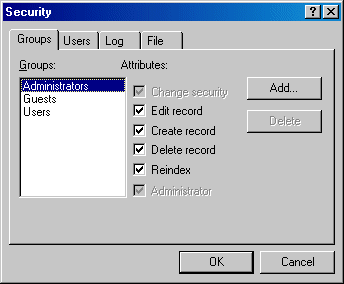
- There are three pre-defined groups. To add a group click
 .
. - Click on the group to which you wish to assign, or change,
attributes.
- Click on the attributes which will apply to all users in that
group.
Change security allows a member of the group to change the security attributes assigned to the application. As shown in the example above, Administrators cannot change this option, this adds protection and aims to avoid users accidentally removing security completely.
Edit record allows each member of the group to edit/change records.
Create record allows each member of the group to create records.
Delete record allows each member of the group to delete records.
-
Re-index allows each member of the group to re-index databases.
-
Administrator allows each member of the group to logon to Admin.
- When you have selected
the attributes required, click the Users tab. You will see the following
dialogue box:
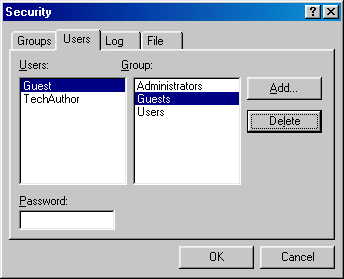
- Click
 ,
type in the user’s name then click OK. Names can be up to 31
characters in length.
,
type in the user’s name then click OK. Names can be up to 31
characters in length. - Click on the group to which the new user belongs.
- Type a password in the Password box.
Hint: Choose passwords that are not too obvious (don't use your name!), but which are not so obscure that you are liable to forget or misspell them.
- Click OK.
Note: Security settings can be imported/exported, by members of the Administrator group, in the form of a comma separated file by clicking on the File tab. These .CSV files contain all security information - use with care.
To delete a Group or User click Delete in the relevant section of the Security dialogue. Administrators cannot delete their own Group, this adds protection and aims to avoid users accidentally removing security completely.
An event log records the use of a database. Each of the specified options is recorded, detailing the date, time and user name associated with those events. The log is recorded in a [databasename].LOG file.
- Open the database for which you want events to be recorded.
- On the File drop down menu, click Security and set the security options as described above.
- Click the Log tab. You will see the following dialogue box:
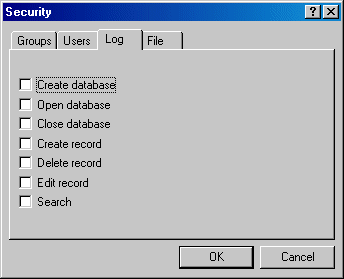
- Click the required option(s) for the events you wish to be recorded.
- Click OK.
Report
Please note: This option would normally be used by the Administrator on a client/server Calm network and run on the server.
The information you type into Calm is indexed as you work, and also if you re-index Calm manually or run a regular re-index as a batch process on your Calm server.
The Report option is used to help you to analyse the indexes Calm has made of the terms you have entered into the individual databases in Calm; therefore reports may be run for one database a time. The reports are produced as Comma Separated files which may be opened in Microsoft Excel for analysis.
The reports available are:
Index usage summary: Provides a summary of the terms indexed in Calm fields and the number of times they have been indexed.
Detailed index usage: Provides a detailed report on every term indexed in the Calm fields with an entry for each time it has been indexed.
To run a report on an indexed database:
- Open the Admin program
- Open the database for which you wish to run the report
- Select the Report option from the File drop down menu, the database report dialogue box is displayed
- Choose the report you wish to run from the 2 options available by selecting the appropriate radio button, click OK
- Once the report has been completed a dialogue box will be displayed telling you that the report has been produced
- Right click on the report filenames and open them in Microsoft Excel to view the reports.
The report will be automatically placed on your Calm server, in a folder called Reports which is a sub-folder of your database folder (usually located at \dscribe\archive\db). The Index usage summary report will have the filename: Catalog_summary.csv and the Detailed index usage report will have the filename: Catalog_full.csv.
Please Note: when you run one of the above reports, any previous version of the report will be automatically overwritten.