Printing a Register
It is possible to use Calm to produce a printed Accession Register in any format of your design, using data from records in your Accessions database. Accession Registers are produced using the mail merge facility in Microsoft Word, see the Mail Merge reports section of this manual for more information.
Please note that this report produces an Accession Register using ALL records in the current hit list. To ensure that only the records you require are used, first search for the Accession records you wish to include in the register.
To print an Accession register:
- Click the
 button in the side button strip
button in the side button strip
- Click the
 button
button
If Microsoft Word is installed it will open and a dialogue box will ask you to confirm that you want data from your database to be used. If you require further details, please consult your Microsoft Office documentation.
- Click Yes to proceed. The default Accession Register template will be displayed as shown below:
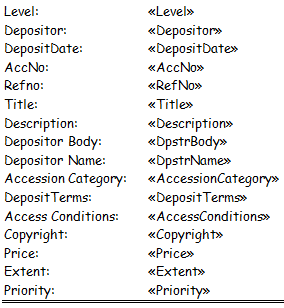
Please note this template may be customised; see the Mail Merge reports section of this manual.
The next steps describe how to produce the register using Microsoft Word 2007, if you are using an older version of Microsoft Office please see the section below.
- Select the 'Mailings' tab
- Click on 'Finish & Merge', then choose 'Edit Individual Documents...' from the
dropdown list.
- The 'Merge to New Document' dialogue box will appear as shown. Choose 'All'.
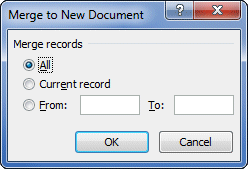
- Press
 to merge your Calm data into the template.
to merge your Calm data into the template.
Using older versions of Word
These instructions apply to Word 2003 and XP/2002, any versions prior to these are no longer supported by Microsoft.
Click the "Merge to New Document" icon on your Word Mail Merge toolbar to merge your Calm data into the template, then continue to follow the instructions above.