Producing a report (export)
Calm will export an EAD XML report of an entire collection based on the currently selected record. Before selecting a report, be sure a record in that collection is open in the record view. Calm will then automatically export all records in this collection, based on the contents of the RefNo field.
To export an XML report:
- Open the correct database. For EAD, this is the Catalogue; for EAC, this is the Names authority file.
- Make sure that the currently open record is in the collection you wish to export
- Ensure that any important fields exist on the currently open record and contain data. Which fields are important will vary based on the type of report and the organisation you are preparing it for. For ArchivesHub reports, check with the ArchivesHub for up to date information about this. Generally, important fields include:
- RefNo
- Level
- Repository
- Title
- LegalStatus
- CountryCode
- RepositoryCode
You may wish to set up a Bulk Insert list of the important fields to enable you to insert them easily into your Calm records.
- Select Report from the File drop down menu
in Calm. A dialogue box will appear showing the report templates that are
available. The following is an example from the Catalog database:
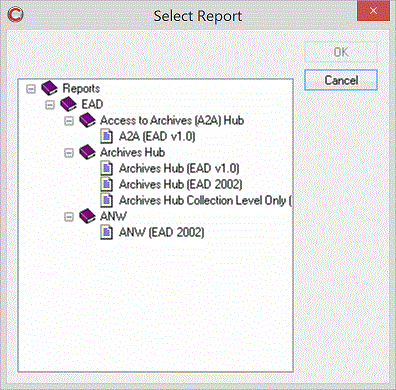
- A tree of reports is displayed in the dialogue box; select the report
template you wish to use. If you are exporting to the ArchivesHub, 'Archives Hub (EAD 2002)' and
'Archives Hub Collection Level Only (EAD 2002)' were current as of March 2017, although it is
a good idea to check with ArchivesHub to see if there is a more current report. 'Collection Level
Only', as its name suggests, will only export the top level of a collection, whereas 'Archives Hub
(EAD 2002)' will export every level.
Please Note: the contents of this tree will differ depending on the database you are currently working with and the reports available.
- Click OK
- A "Save As" dialogue box is displayed; browse to the folder in which you wish to save the report. Enter a file name and click OK. The report will automatically be saved as the XML file type.
Calm will use the template to produce a report in the specified format. Calm will report errors if any mandatory fields are missing, or if fields that should contain XML do not or the XML is invalid, or if any other conditions specified in the template are not met. If errors are reported then you will need to correct the data and repeat the above process in order for the report to be produced.
Once the report has been produced, Calm will run it through XML validation. If this validation fails, an error will be reported. The invalid XML report will be saved, you may then open it in an XML editor to find and correct the errors in the data. Please Note: This report file will be invalid and should not be submitted to a third party without their permission.