Running Calm & Logging In
To run Calm, either:
- press the Windows Start button, select Programs, then Axiell (DS on older installations), then click on whichever version of Calm you have installed, for example Standalone - Calm ALM, or Client - Calm ALM
or
- double-click on the Calm icon on your desktop
A User ID and password are required to log on to Calm as using individual passwords allows database level security to be set. When you run Calm you will be presented with the following log in box asking you for your User ID and Password:
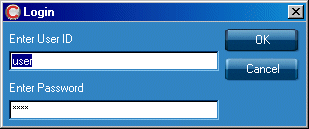
When you first use Calm, as shown, the User ID and Password will default to those of a generic 'user'. This user has full security rights and permissions in all of the databases. Simply click on the OK button or press ENTER to run Calm.
If you wish, all users on your Calm network may share this login. You will only need to enter different User IDs and passwords if you decide to use the database level security. User IDs and passwords may be assigned to individual users by the person designated as your Calm Security Administrator using the Security Database; see the Security Database section of this manual for further information. NB: The Calm Security Administrator is a Calm user who has been given responsibility for security within the application, not the person in your I.T. department responsible for Windows or network security.
Running more than one copy
It is possible to run more than one instance of Calm at a time, if, for example, you would like 2 pages on screen simultaneously for comparison, or if you would like to have both Calm for Records Management and Calm ALM open at the same time. To run the second instance, hold the SHIFT key down whilst you select the Calm shortcut. Please be aware that each instance running uses one user licence.