File Menu
The following paragraphs explain the options available on the File drop down menu.
Open
The Open option allows you to open any of the databases in Calm in order to customise aspects of them in the Admin program. Modifications are made one database at a time and it is important to ensure that you open the correct database here before moving on to the options under the Record and Field menus in the Admin program.
Note: databases in this list may not have the names you are used to (e.g. the Names database is called Persons and the Object Entry and Loan In database is called Accessn). These are the unique system names of the database. Most are just abbreviations of the database (e.g. Depositors is Dpstrs) that can be easily figured out. To see what a database's unique system name is, open a record in that database in Calm. The system name of the database will be at the top-left corner of the record, as shown in the Depositors (Dpstrs) database record below.
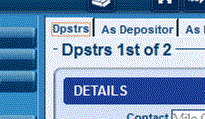
Introduction to Re-indexing
In Calm all terms other than stopwords are automatically indexed as they are entered, so you can search any or all fields without previous preparation of databases. When you ask Calm to search for a term, it does not have to scan through the whole database looking for occurrences of the term, but can look up the term in the index and move quickly to each occurrence.
Occasionally you may need to rebuild the indexing, hence re-indexing. This function is performed by running the Admin program then either opening a database and selecting Re-index or Re-index All for all databases, from the File drop down menu. (The DScribe service is automatically stopped if a re-index is chosen).
It is good practice to arrange for regular automatic re-indexing which can be set up as a batch process on your system. Contact the Calm Helpdesk for more information on setting up automatic re-indexing.
Re-index
The Re-Index option will allow you to perform a re-index on the database that is currently open in the Admin program, not on every database in Calm. Please Note that you must NEVER stop or attempt to stop a re-index before completion as this could cause serious damage to your data. To re-index a database:
- Axiell recommends always backing-up your data before performing a re-index.
- Open the database you wish to re-index in the Admin program
- Choose the Reindex option from the File drop down menu
- If you wish to re-index using a stopword list; search for the stopword list that you wish to use by clicking the Browse button under the Stopword box. You may also edit the stopword list from here.
- If you wish to re-index using a Character Value Table; search for the Character Value Table that you wish to use by clicking the Browse button. You may also edit the Character Value Table from here.
- Click OK to start re-indexing
- A message will appear confirming whether or not the re-index has been completed successfully. If the database has failed to re-index properly, you should contact the Calm helpdesk who will be able to advise accordingly.
Please Note that different operating systems will re-index at different speeds, for example Windows NT is quicker than Windows 95. For client/server set-ups; re-indexing on a server is quicker than re-indexing from the client over the network.
Re-index All
The Re-index All option allows you to re-index all the databases in Calm at once, not just the database that is currently open as when you use the Re-index option above. Please Note that you must NEVER stop or attempt to stop a re-index before completion as this could cause serious damage to your data. To re-index all Calm databases at once:
- Axiell recommends always backing-up your data before performing a re-index.
- Open the Admin program
- Choose the Reindex All option from the
File drop down menu
- If you wish to re-index using a stopword list;
search for the stopword list that you wish to use by
clicking the Browse button under the Stopword
box. You may also
edit the stopword list from here.
- If you wish to re-index using a Character Value Table; search for the Character Value Table that
you wish to use by clicking the Browse button
under the Character Value Table box. You may also
edit the Character Value Table
from here.
- Click OK to start re-indexing
- A message will appear confirming whether or not the
re-index has been completed successfully. If any of the
databases has failed to re-index properly, you should
contact the Calm helpdesk who will be able to
identify the
database(s) which failed, and advise accordingly.
Please Note that different operating systems will re-index at different speeds, for example Windows NT is quicker than Windows 95. For client/server set-ups; re-indexing on a server is quicker than re-indexing from the client over the network.
Import
The Import option in the Admin program allows you to import one Calm database directly into another Calm database which uses the same definitions. Please note: it is important not to import records with content that will duplicate that of existing Calm records in 'unique' fields, such as RefNo in the catalogue database.
Security
To enable, disable, or change security settings, choose the Security option on the File menu.
Custom Search
To set up one or more command line searches to be available on the search dialogue box, choose the Custom Search option on the File menu.Report
Please note: This option would normally be used by the Administrator on a client/server Calm network and run on the server.
The information you type into Calm is indexed as you work, and also if you re-index Calm manually or run a regular re-index as a batch process on your Calm server.
The Report option is used to help you to analyse the indexes Calm has made of the terms you have entered into the individual databases in Calm; therefore reports may be run for one database a time. The reports are produced as Comma Separated files which may be opened in Microsoft Excel for analysis.
The reports available are:
Index usage summary: Provides a summary of the terms indexed in Calm fields and the number of times they have been indexed.
Detailed index usage: Provides a detailed report on every term indexed in the Calm fields with an entry for each time it has been indexed.
Index integrity check: Provides a summary of any errors or corruptions in the index.
Detailed index integrity check: Provides a detailed report on every term indexed and any associated errors or corruptions.
To run a report on an indexed database:
- Open the Admin program
- Open the database for which you wish to run the report
- Select the Report option from the File drop down menu, the database report dialogue box is displayed
- Choose the report you wish to run from the 2 options available by selecting the appropriate radio button, click OK
- Once the report has been completed a dialogue box will be displayed telling you that the report has been produced
- Right click on the report filenames and open them in Microsoft Excel to view the reports.
The report will be automatically placed on your Calm server, in a folder called Reports which is a sub-folder of your database folder (usually located at \dscribe\archive\db). The Index usage summary report will have the filename: Catalog_summary.csv and the Detailed index usage report will have the filename: Catalog_full.csv.
Please Note: when you run one of the above reports, any previous version of the report will be automatically overwritten.
Report
Clicking Close closes the database that you are currently working in. This is not usually necessary: if you want to work in another database, you can open that database without closing the one currently open, and if you want to quit the Admin program, you can click Exit without closing the one currently open.