Adding Terms
Create a term, add any relevant terms to it, then create new records for all of these related terms. For example, create the term Cat, then add a narrower term field and enter Siamese, next create a new record for Siamese.
Note: Reciprocal entries are not automatically created, you need to manually create the records.
Add a new term
Press the
 button in the button strip to create a new record.
The following dialogue box will
appear:
button in the button strip to create a new record.
The following dialogue box will
appear:
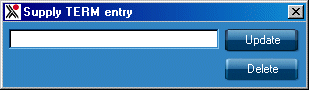
Type your new term and press the
 button.
button.
Add a narrower term
With the relevant record on screen, press the
 button in the button
strip. A blank NT field will be added. Type the narrower term
into the new field. Pressing the button next to the field will display the
narrower term (once you have created a separate record for it).
button in the button
strip. A blank NT field will be added. Type the narrower term
into the new field. Pressing the button next to the field will display the
narrower term (once you have created a separate record for it).
Add a broader term
With the relevant record on screen, press the
 button in the button
strip. A blank BT field will be added. Type the broader term
into the new field. Pressing the button next to the field will display the
broader term (once you have created a separate record for it).
button in the button
strip. A blank BT field will be added. Type the broader term
into the new field. Pressing the button next to the field will display the
broader term (once you have created a separate record for it).
Add a related term
With the
relevant record on screen, press the
 button in the button strip. A blank RT field will be added. Type the related term into the
new field. Pressing the button next to the field will display the related term
(once you have created a separate record for it).
button in the button strip. A blank RT field will be added. Type the related term into the
new field. Pressing the button next to the field will display the related term
(once you have created a separate record for it).
Referring to another term
You can add a "USE" field and a "Use for" field to two terms (or more) to link them to each other.
For example, if you want people entering data to always use the term cat
instead of feline, you would create a record for the term cat and
add a Use for field (by pressing the
 button in the button
strip), then type feline into the new UF field, next create a record for
the term feline and add a USE field (by pressing the
button in the button
strip), then type feline into the new UF field, next create a record for
the term feline and add a USE field (by pressing the
 button in the button strip), then type cat into the new USE field.
button in the button strip), then type cat into the new USE field.
When the non-preferred term (in this example
feline) is searched for, a
 button appears advising you to use
the preferred term (of cat). Click on the
button appears advising you to use
the preferred term (of cat). Click on the
 button to retrieve the preferred term.
button to retrieve the preferred term.