Searching within a record
If your records contain a large number of fields, or if some fields are very long, you may want to find the next occurrence of a particular term within a single record. To search for a term within the currently displayed record click the Edit drop down menu and choose the Find option. Type the search term on which you wish to search into the dialogue box, as below:
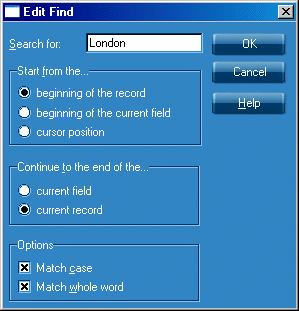
The search text can include special codes such as \t to represent a tab character and \r\n to represent a line break. You can use the radio buttons in the dialogue box to define a start and end point for the search.
You can use the Options in the dialogue box to choose to match the case or the whole word in the search:
Match case
This option will make sure that the search matches only text that is capitalized in exactly the same way as the search text. For example, if you type Will in the Search for box and choose the Match case option, the search will find Will, William and Willis, but not will, WILL or wills.Match whole word
This option will make sure that the search matches with the text only when it is not part of a longer word. For example, with the Whole word box not selected (i.e. empty), a search for Will matches with the words will, WILL, wills, William, Willis and so on. To make sure that the search finds will or WILL only, choose the Match whole word option.When you have set your preferred options click OK. The first occurrence of the text below the insertion point will be highlighted.