Unlocking records using Maintenance
Note: This section only applies to client-server installations of Calm.
WARNING: RECORDS ARE LOCKED TO PROTECT THEIR INTEGRITY WHILE BEING EDITED. AXIELL WILL TAKE NO RESPONSIBILITY FOR DATA LOSS CAUSED BY UNLOCKING RECORDS STILL IN USE.
On a client-server installation, when a Calm record is opened by a user it is 'locked' to all other users. This is to protect the integrity of the record, as it means that only the person who first opens the record can edit it. If anybody else subsequently opens the same record, they can read the record, but not edit it. The user will know if somebody else has already opened the record they are looking at because 'Locked by another user' will be displayed in the status bar at the bottom of the record.
Occasionally, a record can be retrieved as 'Locked by another user' (and therefore, not editable), even though nobody else has the record open at the time. This happens because the connection from the client to the server was previously broken while the record was open (the Calm application could, for example, have been closed using Task Manager, or there could have been a problem on the network). As the client-server connection was broken while the record was open, the server is still marking the record as 'locked'.
There is a management tool available in Calm called Maintenance. This enables you to select a locked record and unlock it, while Calm is still open and without stopping and starting the Calm/DScribe service.
To unlock a record:
- Open Maintenance (you do not have to close Calm), either from the Start/Programs/Axiell menu, or using a shortcut to the DSMaint.exe file stored in your DScribe/bin/client folder
- Enter the same password that you use for the Admin program
- Choose the Archive application (to open)
- Select File, Open and choose the database containing the record you want to unlock
- Select File, Unlock Records, the 'Unlock Record' dialogue box will be displayed, an example is shown below:
Note: Maintenance can only be run in the client/server mode.
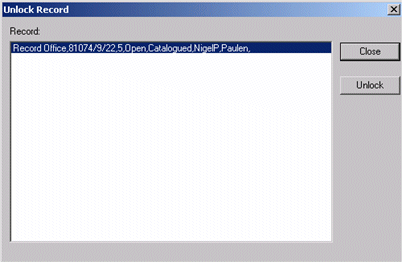
Note: It is not possible to use specific fields to identify records in this dialogue box. This is because different record types contain different fields, and a specified field might be empty on a particular record. Instead, the contents of the first 'Line of Text' field found on each locked record is displayed, up to a maximum width of 100 characters.
- Highlight the record you want to unlock and click the 'Unlock' button – you will be asked to confirm that you want to unlock the record
- Click the 'Close' button, followed by File, Exit to close Maintenance.