Printing Accession Register
Calm offers a report facility that allows you to export data from a hit list of Calm records to be merged with a standard template in Word and create an Accession Register report. This may be used, for example, to create a paper copy of your Accession Register for security or disaster recovery purposes.
A standard, customisable, Word template is provided and detailed information on running and customising mail merge reports provided in the Printing and Reports section of this guide.
To run the Museum Accession Register report:
- In the Catalogue database search for a hit list of records you wish to include in the report
- Use the Overview facility to check that the hit list contains the required records only. Please note: the records will be exported in the order in which they appear in your overview, so you may wish to sort by the AccessionNumber field before exporting them.
- Click the
 button in the side button strip, followed by the
button in the side button strip, followed by the
 button. The data
from your records will be exported.
button. The data
from your records will be exported.
If Microsoft Word is installed it will open and a dialogue box will ask you to confirm that you want data from your database to be used. If you require further details, please consult your Microsoft Office documentation.
- Click Yes to proceed. The default Museum Accession Register template will be displayed as shown below:

Please note this template may be customised; see the Working with the Mail Merge Templates in Word section of this guide.
The next steps describe how to produce the register using Microsoft Word 2007, if you are using an older version of Microsoft Office please see the section below.
- Select the 'Mailings' tab
- Click on 'Finish & Merge', then choose 'Edit Individual Documents...' from the dropdown list.
- The 'Merge to New Document' dialogue box will appear as shown. Choose 'All'.
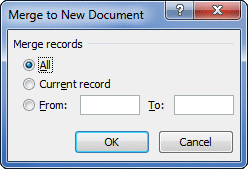
- Press
 to merge your Calm data into the template.
to merge your Calm data into the template.
- When you have produced the report you can use the Word printing features to create a paper copy of the document.
Using older versions of Word
These instructions apply to Word 2003 and XP/2002, any versions prior to these are no longer supported by Microsoft.
Click the 'Merge to New Document' icon on your Word Mail Merge toolbar to merge your Calm data into the template, then continue to follow the instructions above. Alternatively, use the Mail Merge wizard available from the 'Letters and Mailings' option on the 'Tools' dropdown menu.