Printing labels
Calm has a range of ready formatted label templates from which to choose. You can
also customise, and save, your own label formats.
To print labels:
- On the File drop down menu, select Print and click on Labels.
- You will see the Print labels dialogue box, as below
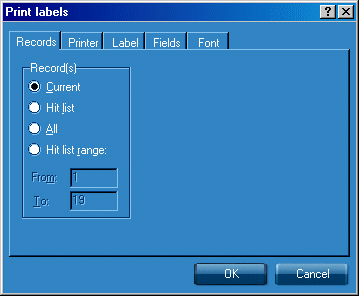
- Choose one of the following options:
Current: prints the current record only, move to the required record first.
Hit list: prints the records in the current hit list. Search for the records you wish to print, the record counter in the tool bar shows how many records are currently in the hit list.
All: prints all records in the database. Please note: printing all records may take a long time depending on how many records are in the database.
Hit list range: prints a range of records from your hit list. You will need to complete the From and To sections in the dialogue box. You can use the Hit list overview facility to browse all the records in the current hit list. The Hit list range option prints out consecutive records only; sorting the hit list appropriately before printing may make it easier to select a suitable range.
- When you have clicked all the required options, click OK to begin printing.