Importing records
Summary: Calm can import records directly from files in DScribe’s Natural text and database formats, and from dBASE-compatible DBF files, from XML format files and standard formats such as tab or comma separated files. You can import records from text files in other formats by defining a suitable import format file to convert the data into a form Calm can understand.
Calm can import data from most other information handling programs, including database managers, word processors and spreadsheets. Although Calm can import directly from certain formats, you may have to investigate the various export formats supported by your software, choose the most suitable, and (if necessary) create an import format file to convert the records into Calm records.
Note: Calm will not read most word processor files directly; you need to save them as plain text, without any formatting, before you can import them. Most word processors offer this facility.
To import records:
- Find out (by looking at the file contents if necessary), which file formats your program uses.
- Click Import on the File drop down menu.
- You will see the following dialogue box:
- Select the appropriate import method at the top of the dialogue box.
- If you selected Inflected or Non-inflected, click Edit… and create an import format file, then click File… and select the file you have created.
- Click From file… and select the name of the file from which you intend to import the data. If no file is selected, text is imported from the Clipboard.
- If you selected Files as records, Tab-separated, Comma-separated, Separated, DBF file or Simple, select a Record type from the list.
- If necessary, select any of the following
options:
Strip leading blanks
If you select this option, Calm ignores (i.e. does not import) any spaces or tab characters before the first non-space character on each line.Strip trailing blanks
If you select this option, Calm ignores (i.e. does not import) any spaces or tab characters after the last non-space character on each line.Ignore blank fields
If you select this option, blank fields will not be imported.Ignore auto create fields
If you select this option, Calm ignores (i.e. does not update) the automatic fields Created and Creator in the records being imported.Serial number fields
If you select this option, Calm adds the next available number to any fields which are defined as serial number fields.Ignore characters
If the file from which you are importing contains certain characters that you do not want to import, you can tell Calm to ignore them by typing them in the Ignore characters box. When Calm encounters one of the specified characters in the import file, it simply moves to the next character.For example, some databases use odd characters, such as |, at the end of each field. To prevent this character from appearing in the Calm fields, type | in the Ignore characters box. You can specify other characters using the backslash character; \127 indicates ANSI character 127; \t represents a tab character (ANSI character 9). You can specify up to 10 characters to be ignored.
Character conversion
Calm will automatically detect the character set of your imported data, so most customers will not need to select any character conversion and can leave the default of (None).
(None) selects no character conversion.
DOS to Windows converts text from ASCII to the Unicode character set. Most MS‑DOS applications use ASCII; Calm uses Unicode format.
Macintosh to Windows converts text from the Apple Macintosh character set to the Unicode character set that Calm uses. - When you have selected all the necessary options, click OK.
Hint: It is usually a good idea to experiment with a small test file before you try to import a large number of records. This allows you to check that you have created your import format file correctly (if necessary), that the record and field types are suitable for the records you are importing, and that you have selected the correct options in the Import dialogue box. If you see an error message, refer to the Frequently Asked Questions section.
- When Calm has finished importing, a new hit list is created containing only the imported records. Browse through a few of the new records to check that they have been imported satisfactorily.
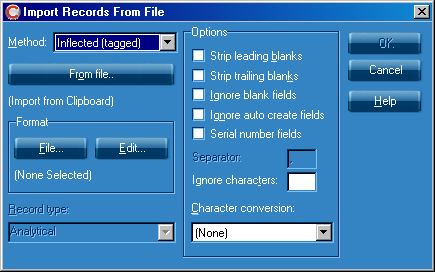
Hint: If you have selected Files as Records, you can import more than one file (from the same folder or drive) at a time by typing, for example *.TXT, where .TXT is the file extension of all the files you wish to import. Each file will be imported as a separate record.
Imported records are indexed as they are imported and, once imported, can be treated in the same way as records typed directly into Calm.