Filling Empty Fields
It is possible to fill an empty field in each record in a hit list with the same text. This saves time and ensures consistency when you are editing records. To use this facility:
- Log in to Calm as an Administrator (as you need to run an external script).
- Search for the hit list of records you wish to edit
- Go to the File drop down menu and choose the Run Script... option
- A dialogue box will appear, asking you for a script name, type FillField and click OK.
- A warning message will appear asking you to confirm your request, click Yes to proceed
- The following dialogue box will appear:
- Select the field into which you wish to insert text from the list and type the required text in the box below the field list
- Click OK, all records in the hit list that contain the field you have specified will have the text you typed inserted into the field in question
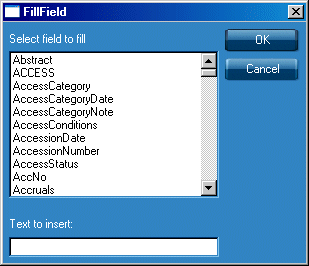
When using the Fill Empty Fields facility on large hit lists, you may find it best to experiment on a small hit list of sample records first, to ensure that the fields are completed in the way you require.
Please note that, where there are multiple versions of a field in a record, the text will be inserted into the first instance of the field only. If you want to insert text into multiple instances of the same field on a record, or you would like the option of overwriting existing data in fields, you need to download and run the 'HitListFill' file from the run script option.